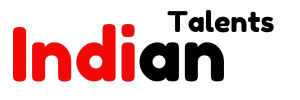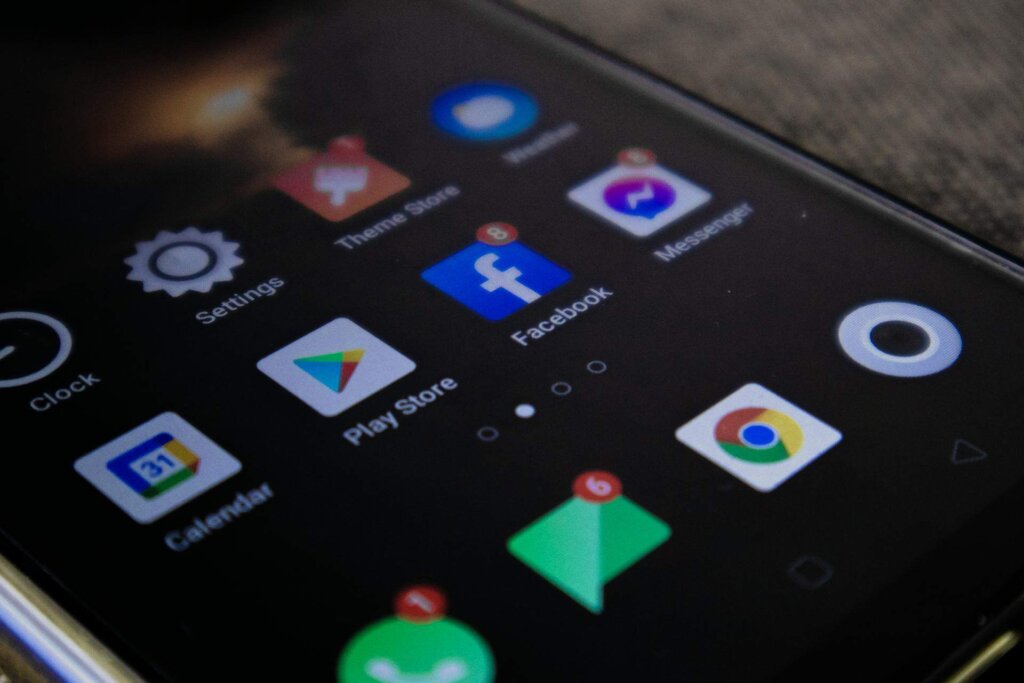Automation has become a common practice in computer programming, primarily through mobile app creation. There is a probability that this will happen because of Android OS market saturation by different devices and operating system versions. It is a very time-consuming process, and you are very likely not to cover everything. Appium, which is an open-source tool that is being used by more companies, is used for automation testing of native, hybrid, and mobile app testing. This blog will guide you through the automation of Android apps by Appium in no time. The critical success principles and methodologies that you will receive will help you maximize your automation initiatives.
Before exploring the tech details, please let us know what Appium is. Appium is an open-source, cross-platform automation tool that communicates with the UI elements of an application through the use of the elements in a way similar to how humans interact with the application, but automating this process and repeating it so correctly. It is a powerful tool that is easy to use because an installment is not required, and no recompilation of your app is needed, and this is one of the reasons it is a valuable testing option. What this means is that its server is REST API-based. Therefore, it can be coded using a language like Java, Python, or Ruby.
Setting Up Appium for Android
To set up Appium for Android, you need to follow these steps:
-
Install Node.js
Appium is Node.js based; hence, you must also have Node.js installed in your system. You can download and install Node.js from the official website:(https://nodejs.org/en/download).
-
Install Appium
Once Node.js is installed, you can install Appium globally using npm (Node Package Manager) by running the following command in your terminal or command prompt:
“`
npm install -g appium
“`
-
Install Appium Doctor (Optional)
Appium Doctor is a tool that checks your system for the dependencies required by Appium. You can install it globally using npm:
“`
npm install -g appium-doctor
“`
-
Install Android SDK
Your system should have the Android SDK plugin installed already. You can download it from the official Android developer website: (https://developer.android.com/studio/index.html).
-
Set Android SDK Environment Variables
Next, setting up the `ANDROID_HOME` environment variable is necessary, which should look at the directory where the Android SDK is kept. Also, the `platform-tools` and `tools` directories will be added to the `PATH` environment variable by default.
-
Install Java Development Kit (JDK)
Appium needs JDK to be installed in your computing system. You can download and install JDK from the official Oracle website: (https://www.oracle.com/java/technologies/javase-jdk11-downloads.html).
-
Set JAVA_HOME Environment Variable
Once you have installed JDK, setting the JAVA_HOME environment variable will be the next place of interest, pointing to the directory where you installed JDK.
-
Start Appium Server
Once all the dependencies are installed and configured, you can start the Appium server by running the following command in your terminal or command prompt:
“`
appium
“`
-
Configure Desired Capabilities
When creating your Appium test cases, you’ll have to include desired capabilities in the form of information specifying which device and app to use for testing. The desired characteristics included in the information are not limited to device name, platform version, app package name, and app activity.
-
Write and Run Your Tests
The installation and configuration of Appium ready your machine for writing the tests of your preference using whichever language you desire, for example, Java with JUnit / TestNG, JavaScript with Mocha / Jasmine, Python with Pytest, and the rest. In addition, do not forget to set up the Appium server prior to executing your tests.
Writing Tests with Appium
Writing tests in Appium uses the same syntax and structure as other automation testing frameworks. However, you will interact with mobile-specific functions and elements. In your script, you specify the capabilities, and then you create the Appium driver object that uses the Appium server to execute the commands on your application. Commands map to the user’s clicks, taps, swipes, and typing.
The localizers are the most vital members of the team because they help find the right UI components with which to interact. Appium can locate elements using several strategies, including ID, Xpath, class name, accessibility ID, etc. It is critical to pick the appropriate type of resolver tactic for your automated tests to be efficient and less vulnerable to failure caused by UI changes. Using accessibility IDs can improve both the automation and accessibility of your app, which is a significant advantage.
As you expand your test suite, managing wait times becomes crucial. Appium approaches distributed synchronization through implicit and explicit waits, which helps mitigate test failures due to elements that do not load immediately. While employing explicit waits is highly advisable, they allow you to wait for a specified condition to come true before the next step is performed, thus providing safer test execution.
Remember that tests should be atomic – every test is independent of others and should clean up the environment. It ensures that the state of the app from one test does not affect the outcome of another. This practice, combined with proper setup and teardown methods, helps achieve a robust and reliable suite of automated tests that can effectively catch regressions and issues early on.
Utilizing Appium’s Advanced Features
With its effective automation features, Appium is a powerful tool for mobile application testing, helping to improve your testing efficiency. Here are some of the key advanced features of Appium:
-
Custom Desired Capabilities
Appium allows you to set custom desired capabilities to tailor your test environment according to your requirements. These capabilities enable you to specify parameters such as device name, platform version, app package, app activity, etc., which are crucial for test setup and execution.
-
Implicit and Explicit Waits
Appium has implicit and explicit waits to handle the synchronization issues in the runtime. Implicit waits instruct the driver to wait for a specific time before throwing an exception if there is no element within that specified time. Implicit waits allow you to tell the web driver precisely what condition you are waiting for before the next step is executed.
-
Touch Actions
Appium lets you handle complex touch-actions such as tap, swipe, pinch, zoom, etc., to interact with the mobile elements more precisely. This mimic operation allows you to manipulate the user behavior and check the supported gestures by the application.
-
Multi-touch Gestures
With Appium, you can automate the repetitive jobs of multitouch gestures like 2-finger tap, 2-finger swipe etc. This way, you can easily test complex interactions within your mobile application. This function is essential for thoroughly testing applications with intensive multi-touch gestures to interact with the user.
-
Integration with Selenium Grid
Appium supports Selenium Grid, so running tests simultaneously on multiple platforms and devices is easy. It enables you to dramatically minimize test execution time and increase test coverage by running tests concurrently on various devices.
-
Appium Inspector
Appium provides the built-in Appium Inspector tool, which helps inspect the UI elements of the mobile app during runtime. The Inspector gives the most crucial information, such as element hierarchy, attributes, and XPath, which can be used to identify and communicate with elements by your automation scripts.
Best Practices to Automate Android Apps
Automating Android apps can significantly improve efficiency and reduce manual testing efforts. Here are some best practices to automate Android apps effectively:
-
Choose the Right Automation Tool
There are Android app testing automation tools available like Appium, Espresso, UI-Automator and Robolectric. Select the tool which is in line with your project specification envisaging the functionality, usability, and compatibility.
-
UI Element Identification
Ensure that UI elements in your app are uniquely identifiable. Use resource IDs, accessibility IDs, or other attributes that remain consistent across different device configurations and app versions.
-
Modularize Test Code
Write modular and reusable test code to maintain scalability and reduce duplication. It allows for easier maintenance and updates as the app evolves.
-
Use Page Object Model (POM)
Implement the Page Object Model design to separate test code from UI elements. It improves code readability, maintainability, and reusability.
-
Handle Synchronization
Android apps may have asynchronous operations such as network requests or animations. Implement proper synchronization techniques (e.g., waiting for elements to appear, explicit waits) to ensure that tests execute reliably.
-
Parameterize Tests
Parameterize test data to cover various scenarios and edge cases without duplicating test code. It allows for more comprehensive test coverage and better error detection.
-
Implement Robust Error Handling
Anticipate and handle unexpected errors gracefully within your test scripts. Use error logging and reporting facilities to make bug-fixing and problem-solving easy
-
Implement Tests on Real Devices and Emulators
Test your app on actual devices and emulators to check the proper functioning of different device configurations, screen sizes, and Android versions.
Overcoming Challenges in Automation with Appium
Certainly! Here are the top 5 challenges in automation with Appium:
-
Setup and Configuration
Configuring the environment with all necessary components like SDKs and drivers can be challenging. Following official documentation and ensuring proper setup is crucial.
-
Handling Dynamic Elements
Mobile apps often contain dynamic elements whose attributes change during runtime, making consistent locating difficult. Using unique identifiers like resource IDs or XPath expressions helps mitigate this challenge.
-
Synchronization Issues
Automation scripts may execute faster than the app’s response time, causing synchronization problems and errors. Implementing implicit and explicit waits helps synchronize the automation flow with the app’s behavior.
-
Cross-Platform Compatibility
Testing apps across different platforms requires separate setups and configurations for each platform. Maintaining a modular test framework supports cross-platform testing by abstracting platform-specific details.
Moreover, one advantage is that if we use a cloud-based test automation tool like LambdaTest, we have a variety of features that can save us a lot of work as far as cross-platform compatibility in automation testing is concerned.
LambdaTest being the cloud-based testing platform makes it the solution to cross-compatibility issues in the case of automation testing, especially when it is used in conjunction with tools such as Appium. With its extensive browser and device coverage, LambdaTest allows testers to execute Appium scripts across various combinations of operating systems, browsers, and devices, ensuring comprehensive testing of mobile applications.
The platform’s parallel testing feature enables simultaneous execution of tests on multiple browser and device combinations, significantly reducing testing time and providing faster feedback on compatibility issues. Integrated development environment (IDE) plugins streamline the integration of LambdaTest with existing workflows, while features like screenshots and video recording facilitate visual inspection of application behavior. LambdaTest also promotes collaboration among team members through sharing features and provides detailed test reports for effective issue identification and prioritization.
Conclusion
In summary, automating Android apps with Appium offers a powerful solution for enhancing testing efficiency and ensuring app quality. Following the outlined steps, teams can set up Appium, write effective tests, and leverage advanced features to overcome common challenges. Despite complexities like setup and synchronization issues, Appium’s flexibility and cross-platform compatibility make it a valuable tool for accelerating release cycles and improving user experience. Embracing automation with Appium enables organizations to streamline testing processes, reduce manual effort, and achieve consistent performance across diverse Android environments.